1. Butterknife Zelenzy
Most useful plug-in for Android Studio/IDEA that allows one-click creation of Butterknife view injections. In addition to injections this can even generate click methods for you!
2. ADBWIFI
It is a Android Studio plugin for debugging your android app over Wi-Fi. Neat i say!
3. ADB Idea
A plugin for Android Studio and Intellij IDEA that speeds up your day to day android development.
The following commands are provided:
- Uninstall App
- Kill App
- Start App
- Restart App
- Clear App Data
- Clear App Data and Restart
4. Key Promoter
Shows to user how easy he can make same action using only keyboard(menus and toolbar button mouse clicks initiates shortcut display). It will alert you when ever you click on the toolbar. Pretty useful if you want to speed up your development.
5. DTO generator
The Data Transfer Object(DTO) generator creates Java classes from a given feed. You can paste the JSON response directly to generate a corresponding POJO for it. Check out the github repository for it.
6. Android Material Design Icon Generator
Android Studio & IntelliJ Plugin for Material Design Icon. This plugin help you to set material design icon in your app resources. This plugin has saved my hours of importing assets into my app. This also provides SVG’s in XML format if you wish to use them in your application.
7. Mirror
Mirror compiles incrementally and only sends deltas to the devices enabling much faster UI changes rather than rebuilding and reinstalling the full APK.
8. Markdown Navigator
The plugin for Markdown language support on Android Studio. This comes in handy if you want to update those Readme and additional markdown format files directly from studio.
9. Android Methods Count
A simple Studio/IntelliJ plugin that parses your Android library dependencies and shows the methods count as an handy hint. Using this plugin you can easily manage your dex limit. Now handling Multi dex is so easy!

10. Code Glance
Embeds a code minimap similar to the one found in Sublime into the editor pane. Works with both light and dark themes using your customised colours for syntax highlighting. Pretty useful if you have a touchscreen.
Bonus: Just for fun!
Power Mode II
Ever wanted to witness the power and rush while coding? Well now you can with this plugin! It will enable a sparkling fire with shaking effect so you feel as if your code is shaking the world!
Check out more cool stuff: blog.appyware.in
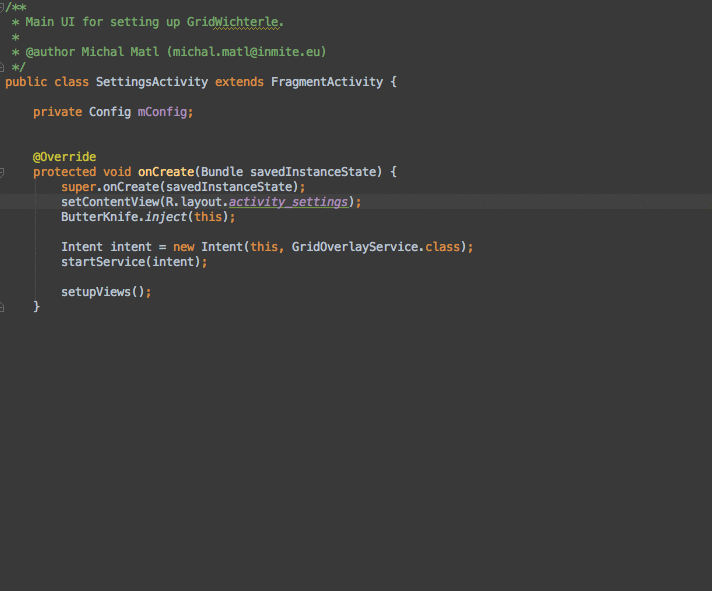
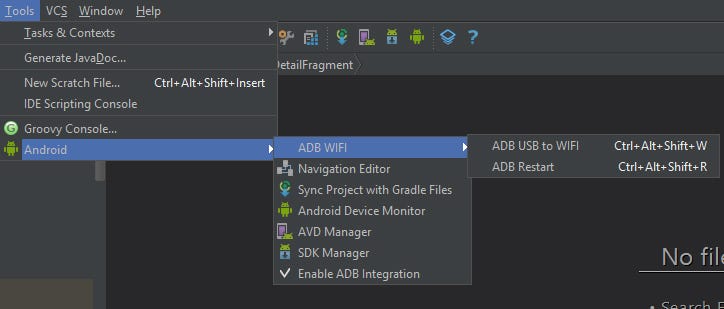
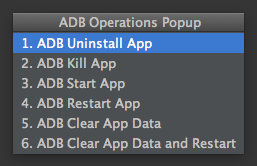

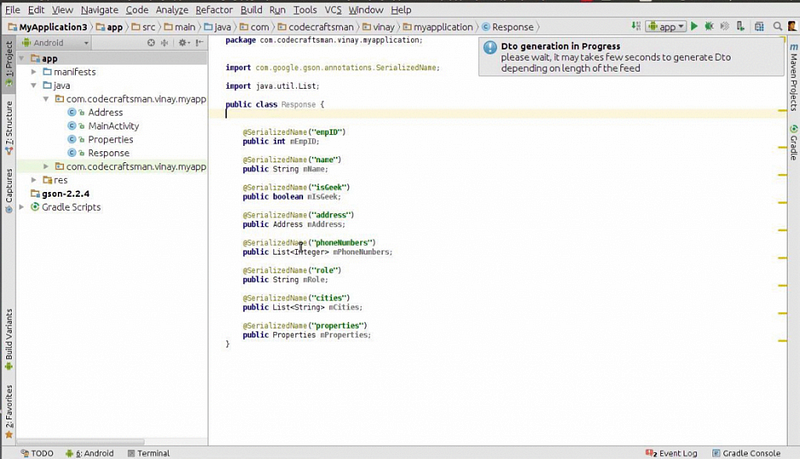

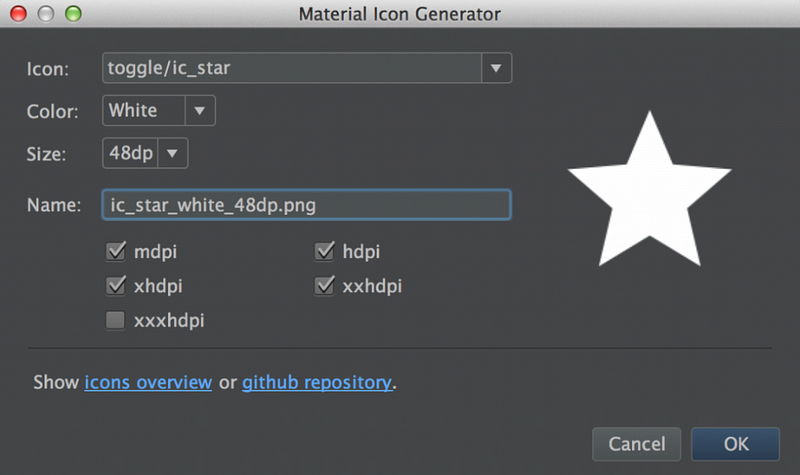





Comments
Post a Comment